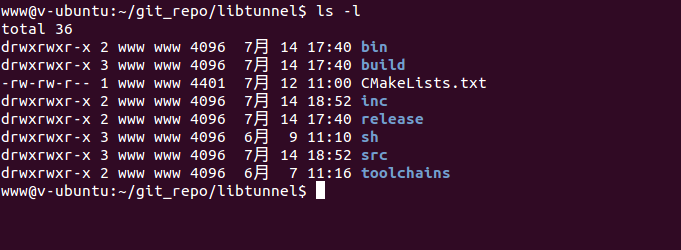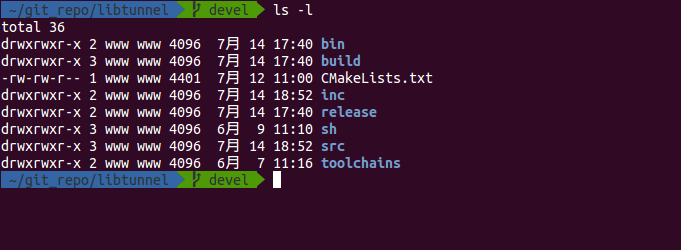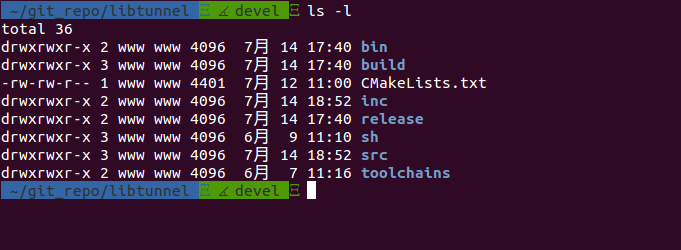Supervisor 是一个 CS 模式系统,允许用户在类 UNIX 系统上监测和管理一定数量的进程,还支持 Web 界面管理进程。它的目标与 launchd, daemontools 和runit 有些相似, 但是与它们不一样的是, 它不是作为 init (进程号pid是1)运行. 它是被用来控制进程, 并且它在启动的时候和一般程序并无二致。
supervisord 还要求管理的程序是非 daemon 程序,supervisord 会帮你把它转成 daemon 程序, Monit 和 Supervisord 的一个比较大的差异是 Supervisord 管理的进程必须由 Supervisord来启动,Monit 可以管理已经在运行的程序
一、安装 Supervisor
Supervisor 是由 python 编写的,先安装 python 和 pip (python 包管理工具)
1 | yum install epel* python python-pip -y |
用 pip 安装 supervisor1
pip install supervisor
安装后,会出现2个可执行文件:
/usr/bin/supervisord – supervisor 服务守护进程
/usr/bin/supervisorctl – supervisor 控制台进程
生成默认配置文件1
echo_supervisord_conf > /etc/supervisord.conf
二、配置 Supervisor
这里以 Nginx 为例介绍怎么管理应用进程
1、安装 nginx1
yum -y install nginx # 安装 nginx
设置 nginx 不以后台模式运行1
sed -i.bak '/worker_processes/a daemon off;' /etc/nginx/nginx.conf
2、设置 supervisord
主要通过修改其主配置文件实现1
vim /etc/supervisord.conf
1
2
3
4
5
6
7
8
9
10
11
12
13
14
15
16
17
18
19
20
21
22
23
24
25
26
27
28
29
30
31
32
33
34
35
36
37
38[inet_http_server] ; 开启TCP/IP http 服务器
port=192.168.18.10:9001 ; 侦听端口
username=user ; 认证用户名
password=123 ; 密码
[supervisord]
logfile=/tmp/supervisord.log ; 日志输出文件
logfile_maxbytes=50MB ; 日志最大空间
logfile_backups=10 ; 日志轮转保留数
loglevel=info ; (日志等级; default info; others: debug,warn,trace)
pidfile=/tmp/supervisord.pid ; (pid文件; default supervisord.pid)
nodaemon=false ; (前台运行 ;default false)
minfds=1024 ; (最小文件描述符数 ;default 1024)
minprocs=200 ; (最小进程数 ;default 200)
[rpcinterface:supervisor] ; rpc 接口
supervisor.rpcinterface_factory = supervisor.rpcinterface:make_main_rpcinterface
[supervisorctl] ; 控制台设置
erverurl=unix:///tmp/supervisor.sock ; socket 访问路径
serverurl=http://192.168.18.10:9001 ; URL 访问路径
username=user ; 使用的认证用户名 (上同)
password=123 ; 密码
prompt=mysupervisor ; cmd line prompt (default "supervisor")
history_file=~/.sc_history ; use readline history if available
[program:nginx]
command=/usr/local/nginx/sbin/nginx -c /etc/nginx/nginx.conf ; 程序路径
autorestart=true ; 自动重启
priority=999 ; 优先级
startsecs=1 ; 重启前等待时间
startretries=100 ; 最大重启次数
stdout_logfile=/tmp/supervisor/nginx/nginx.log ; 日志文件
stdout_logfile_maxbytes=10MB ; 日志文件最大容量
stderr_logfile=/tmp/supervisor/nginx/nginx_err.log ; 错误日志文件
stderr_logfile_maxbytes=1MB ; 错误日志文件最大容量
创建日志目录,设置权限1
2mkdir -p /tmp/supervisor/nginx/
chown -R nginx:nginx /tmp/supervisor/nginx/
启动 supervisord 的后台进程:1
supervisord -c /etc/supervisord.conf
加入开机启动项1
echo "supervisord -c /etc/supervisord.conf" >> /etc/rc.local
防火墙上放行 Web 端口1
2iptables -I INPUT -m state --state NEW -p tcp --dport 9001 -j ACCEPT
service iptables save
三、管理界面介绍
1 | supervisorctl start nginx # 启动 nginx |
也可使用交互模式管理进程:1
2
3
4
5
6
7
8
9supervisorctl
nginx RUNNING pid 4883, uptime 0:02:03
mysupervisor>
mysupervisor> help
default commands (type help <topic>):
=====================================
add clear fg open quit remove restart start stop update
avail exit maintail pid reload reread shutdown status tail version
还可使用 Web 界面管理
测试:1
2
3
4
5
6
7lsof -i:80 # 查看到此时的 PID 为 1677
COMMAND PID USER FD TYPE DEVICE SIZE/OFF NODE NAME
nginx 1677 root 6u IPv4 29067 0t0 TCP *:http (LISTEN)
nginx 1678 nginx 6u IPv4 29067 0t0 TCP *:http (LISTEN)
[root@Srv-A meld3-1.0.2]# killall nginx #关闭所有 nginx 进程:
[root@Srv-A meld3-1.0.2]# lsof -i:80 # 此时,已经生成了新的 PID 1681
Debug:
生成配置文件时1
supervisord -c /etc/supervisord.conf
出现:1
2
3
4
5
6
7
8Traceback (most recent call last):
File "/usr/bin/echo_supervisord_conf", line 5, in <module>
from pkg_resources import load_entry_point
File "/usr/lib/python2.6/site-packages/setuptools-0.6c11-py2.6.egg/pkg_resources.py", line 2603, in <module>
File "/usr/lib/python2.6/site-packages/setuptools-0.6c11-py2.6.egg/pkg_resources.py", line 666, in require
File "/usr/lib/python2.6/site-packages/setuptools-0.6c11-py2.6.egg/pkg_resources.py", line 565, in resolve
pkg_resources.DistributionNotFound: meld3>=0.6.5
解决方法:pip安装的meld3不可用,手动安装。1
2
3
4wget https://pypi.python.org/packages/source/m/meld3/meld3-1.0.2.tar.gz
tar -zxf meld3-1.0.2.tar.gz
cd meld3-1.0.2
python setup.py install
参考:
http://supervisord.org/
http://supervisord.org/installing.html